This post may contain affiliate links, meaning I make a commission if you purchase through my links, at no extra cost to you. Disclosure here.
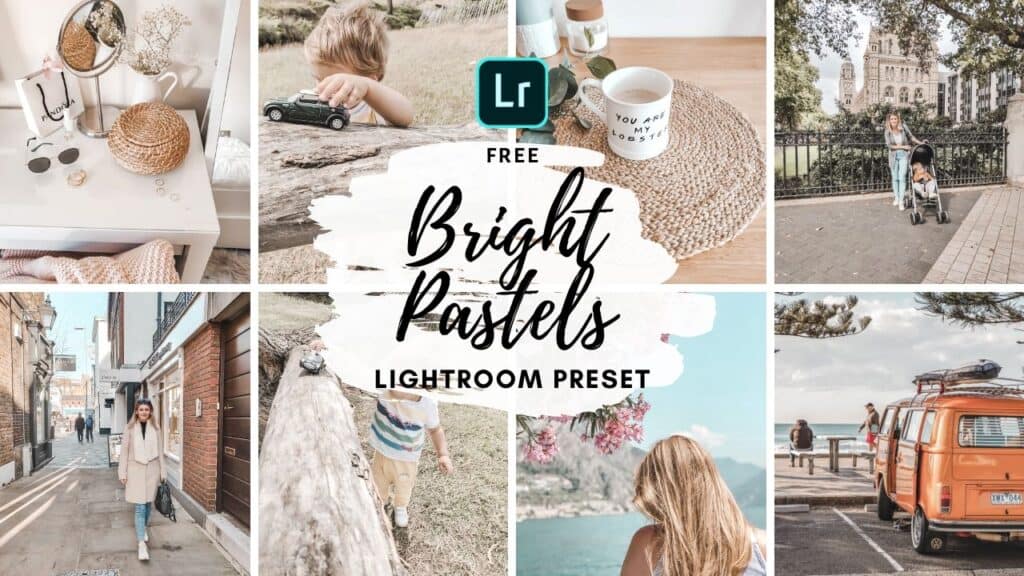
Today I’m sharing a new a pastels free Lightroom preset that I think you’ll love.
I have asked you recently what preset you would like to see next and the majority of you wanted a spring/pastels kind of preset.
Here it is for you today for FREE!
I actually got so many other great suggestions from you, so I have finally decided to open up a shop with soooo many more options: from Rose Gold tones, Coffee Shop vibes ones, Honey tones – there are 75 presets packed into 15 Bundles for you – all reasonably priced.
And I also have special offers for my email subscribers, so make sure you join the list to receive those.
If you are new around here, make sure to check out these other FREE presets that I have on my blog:
HOW TO INSTALL THE PRESET
If you’re unsure how to install this preset, I have posted here a super easy to follow tutorial to get you through it step by step (with images).
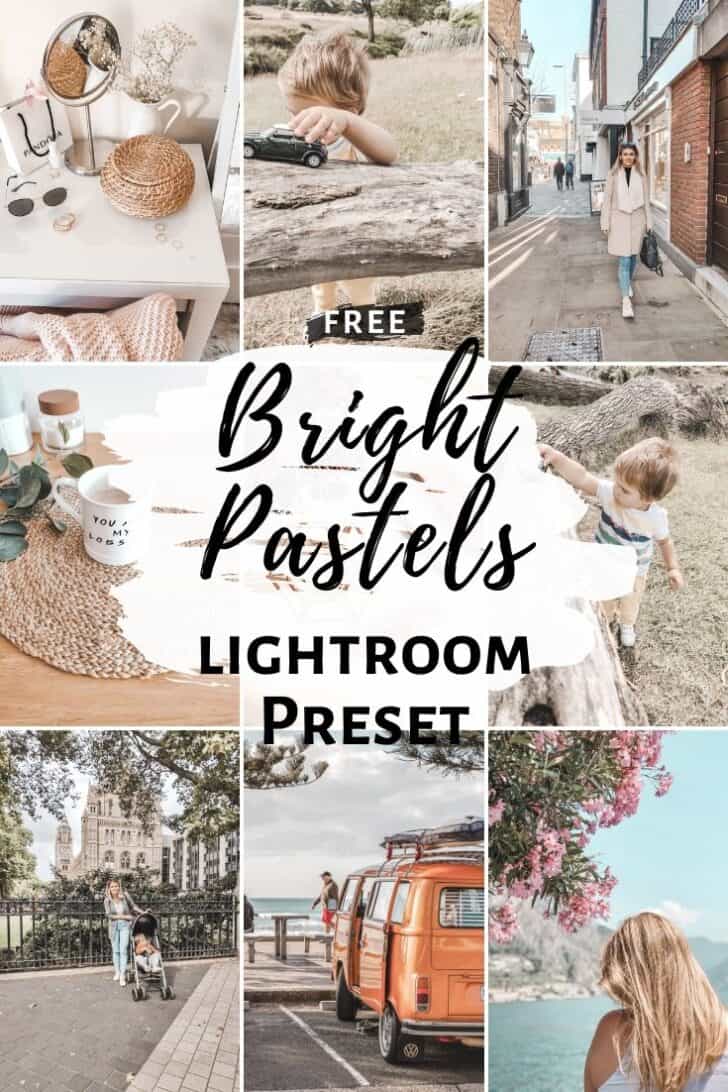
HOW TO ADJUST THE PRESET
You might need help adjusting the presets. (because every photo is different and has different lighting and colors).
If that’s the case, then you can watch this video where I share what each setting does and how I edit my photos in Lightroom.
FAQ
1. The preset made my photo too bright. How do I adjust it?
Adjust the following settings in your Mobile Lightroom App:
- Light > Exposure > Decrease
- Light > Shadows > Decrease
2. The preset made my photo too dark. How do I adjust it?
Adjust the following settings in your Mobile Lightroom App:
- Light > Exposure > Increase
- Light > Shadows > Increase
3. The preset made my photo too warm/cold. How do I adjust it?
Adjust the following settings in your Mobile Lightroom App:
- Color > Temp > Increase/Decrease (More Yellow for warmer tones, More Blue for colder tones)
4. The preset made my skintone too orange. How do I adjust it?
Adjust the following settings in your Mobile Lightroom App:
- Color > Mix > Orange > Saturation > Decrease
- Color > Mix > Orange > Luminance > Increase
5. The preset made the greens in my photo too faded. How do I adjust it?
Adjust the following settings in your Mobile Lightroom App:
- Color > Mix > Green > Saturation > Increase
- Color > Mix > Green > Luminance > Increase/Decrease
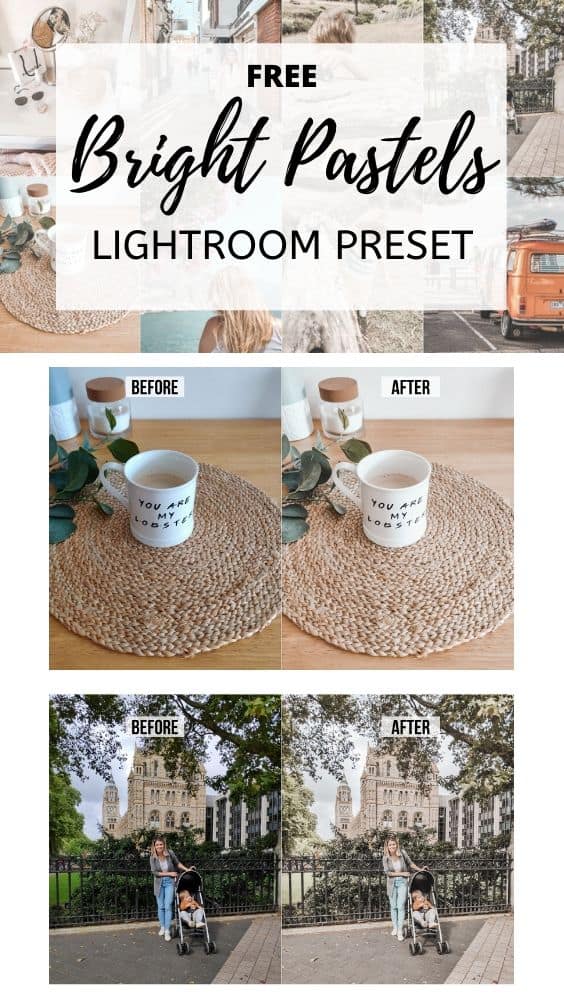
If you want to be up to date on future presets I’m creating and get an input on what you’d like to see next, make sure to give my Instagram a follow.
I hope you like this free Bright Pastels Lightroom preset.
Let me know in the comments below what type of preset you would like to see next.
You might want to give these a read as well:
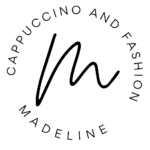
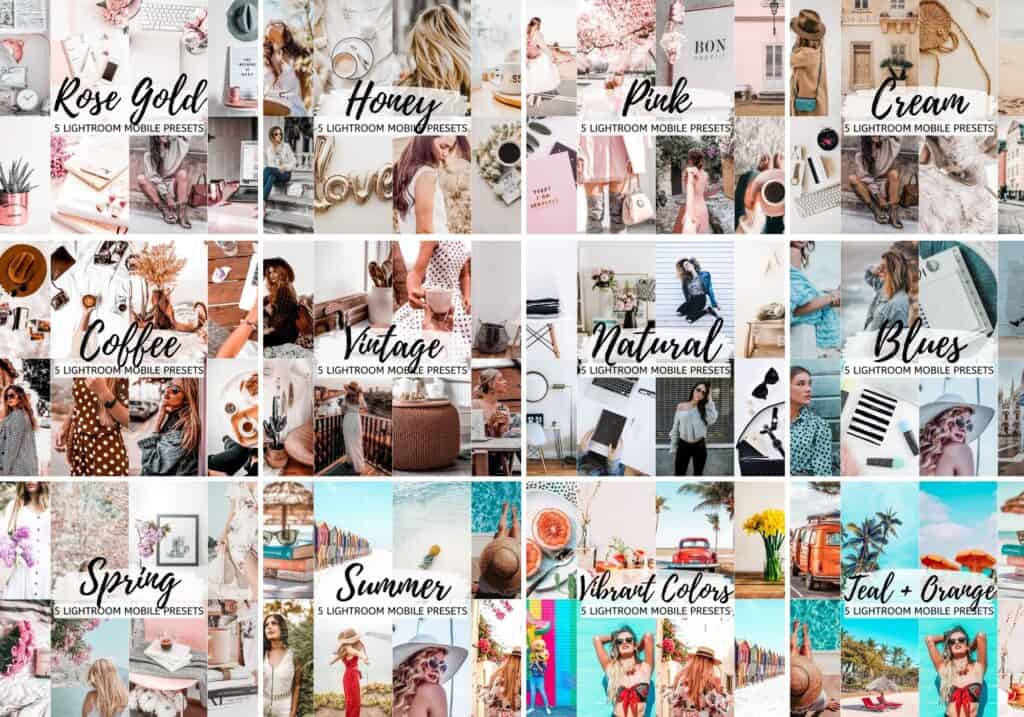




Presets are good
Hi, thank you so much for this. Sending love from the Philippines ❤️
You’re welcome, Elena! Sending love right back at you 🙂
Wow its so pretty!!
So happy you like it 🙂
Wonderful
Hello, I’m new here. How do I download the preset? Is there supposed to be a link for the bright pastels one? Thank you!
Thanks
Hi! I signed up to get the bright pastel preset however the email only has “pastel preset”. How do I get the bright pastel preset? Thanks!
Hi Carissa. Yes, that is the Bright Preset, it just had a different file name 🙂
Thank you so much love u 😍
Hi, thank you for this! Saw your IG feed and it’s very lovely! Followed you already. 🙂
thank u for the free presets! I use your other presets a lot!!!
Thank you very much for your presets, I really love it 😀
thanks
lovin’ ur presets
Thank you
Will try this!
I loved this one so bad
OMG, this preset is amazing🥺
Love it
Your free presets are great! I’m new to Lightroom and downloading and editing was a breeze with your easy to follow instructions. I will probably buy a set, now that I’ve had a chance to play around with the free ones. My photos look soo much better; I can finally print them into albums. Thank you!
Thank you so much for creating these wonderful presets
Love your presets!!
Wow these look so amazing.. You are very good at it.. I love it💕
hi, I just found your page through pinterest and I love this preset. However I can’t find a link anywhere for me to download or get an email… could you help?
Thanks!
Hi! You input your email address in the box at the end of the post and the presets are automatically sent to your inbox. If you’re having trouble with that, please email me 🙂
Hey! I’m loving your bright minimalist preset and would also like to download this one. How do I get all of your free presets? I only received the one to my email.
Hi Haili! Please email me and I can help there 🙂
Hey! I would love to receive you pastel preset!
thank you 😍
love it
thank you