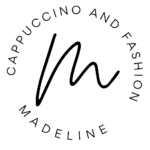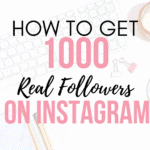This post may contain affiliate links, meaning I make a commission if you purchase through my links, at no extra cost to you. Disclosure here.
I’ve been doing a bit of an experiment on my Instagram by doing a few things differently.
In this article, I’m sharing with you one of them that I think really helped my growth on Instagram.
If you’ve been following my journey, you might know that at the end of November 2023 I had about 7,000 followers on my Instagram.
Then 14 days later, I had grown to 32,000 followers.

(P.S. As I’m writing this, I have reached over 140k followers in 3 months)
I couldn’t believe it, but at the same time, I knew I was doing several things differently. And I think all of them together helped my account grow, and I’m sharing them all here, if you’re interested.

In this article though we’ll focus on one of the things that helped me grow on Instagram.
And it’s something you might have already seen on my account or other people’s accounts.
When you view a Reel, the text on it often says ‘tap below to read’.
So you go and read the caption, and in there, it says something like ‘Comment checklist, and I’ll send you the link to my free checklist.’
In my case, the thing I was offering was a free decluttering checklist. And a lot of people who are interested in that freebie will go in the comments, and comment the specified word (like ‘checklist’).

What happens next is that, in their DMS, they get sent the link to that freebie.
When I started offering a freebie to my audience and using this type of CTA (Call To Action), I would just manually go and reply to each comment, then go into their DMS, and send them the link to the checklist.

This was fun at first, and it worked well for a while.
But then I realized that this is taking a long time!
And the truth is, I have a lot of different things I need to do in my business. I can’t really spend my whole day replying to comments on Instagram, as much as I love engaging with my community.
It’s just not something I can do for hours and hours every single day.
I had to find a solution, so I looked into how I could make this process happen automatically because I knew there must be a way.
I was looking at bigger accounts that had over 1,000+ comments on each Reel, thinking, “They can’t possibly go to every single comment and reply individually with the link to that freebie!”
This is how I discovered Manychat, which offers a free option that is really useful to get started on (though they do have paid plans as well, depending on your needs).
Keep reading below or watch the video:
How to Auto DM Someone Who Comments on Your Instagram Post
I want to show you how to use Manychat to automate this process so that you can reply quickly to the comments you get on your social media channels, without spending hours and hours of your day doing this.
You can use this service for posts or Reels, but in this article, we’ll use Reels as an example (using Manychat for carousel or simple feed posts is the same).
If you have a freebie or something of value that you can offer your audience, this is a really good way to drive up engagement.
This is one of the things that helped my growth.
But if you’re thinking, ‘I don’t have a freebie to offer yet,’ that’s fine.
You can use this service to send your community a link to a blog post you published, a YouTube video you created, or any type of content that’s going to be valuable and relevant to those who watch your Reel.
Step by Step how to set up auto-reply to a comment on Instagram with Manychat
Let’s dive right in, as I’ll show you a quick tutorial on how to set up Manychat and how it works.
Step 1: Create a Manychat account
To create a Manychat account, you simply go to the Manychat homepage and log in with your Instagram, and then you’re ready to go. Your Instagram account is now connected to Manychat.

Step 2: Create an automation for comments on Instagram
To create an automation for comments on Instagram, you can select the template “Convert your Instagram comments into sales”.
This is one template that’s already been created by Manychat for their users. You can also start from scratch and create your automation if you want to.

Either way, the process is similar and not at all complicated.
You can also watch the brief tutorial Manychat offers, but the process is really easy.
In your template, you’ll see the bit on the left saying ‘When… Then…’

In our case, we’ll click on ‘New Trigger’ and select ‘When a user comments on a post or a Reel’.
Here you have several options:
- when people comment on a specific Reel or post, so if you want to select just one Reel
- or if they comment on any of your Reels.

At the moment, I’m using the second option, “Any post or Reel that includes the word checklist”.
This means that if people comment on any of my Reels with the word checklist, they will automatically get a DM with the link to download the checklist.

I don’t want to have to come and set this up again in Manychat for every single Reel with ‘Comment checklist’ as the Call To Action that I post.
For this option though, you need a Pro Account, but if you’re not ready to upgrade to one, that’s perfectly fine, you can work with the free version just as well.
Now select ‘A specific post or Reel’, which will trigger Manychat to automatically pull your recent posts and Reels.
Choose the Reel you’re creating this automation for.
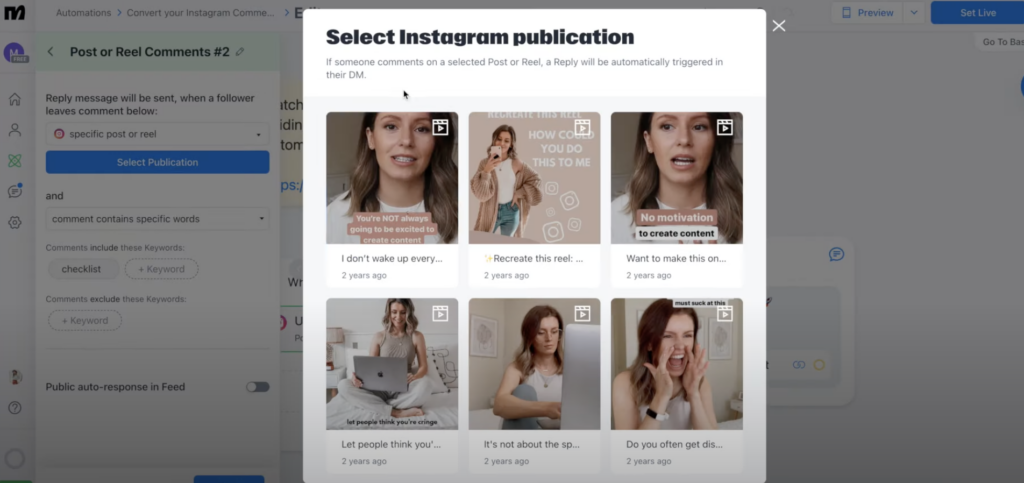
Make sure that the Reel has a CTA (Call To Action) in the caption, like ‘comment checklist below to get my free link’. That will be the word in the comments that will activate this automation.
Step 3: Add the keyword that will trigger this automation
Then you have the field ‘When they comment a specific word’.
This is where you include the word that your audience is supposed to use in the comment to get your offer.
In my case, I write ‘checklist’.

You can use different words, like ‘freebie’ or ‘guide’, or whatever words you want your audience to use to get the thing that you’re going to give them the link to.
You can also add more keywords if you want to, just make sure you’ve used them in the CTA of the Reel as well.
Step 4: Set up a Public Reply in feed
Now you can select “Yes” to “Would you like to set up Public Reply in the feed?”.
This means that when your audience leaves a comment with your chosen keyword(s)’, they will also get a reply to their comment.
Now it’s time to write your responses, the replies to the comments.
You can write “Thank you, just sent it to your DMs” for example.
You can add multiple replies, which I advise you to do. This means that when you auto-respond to multiple comments on the same Reel, you will have different responses.

So you can add ‘All sent to you’, ‘I just sent it’, and ‘Check your DMs’.’
You can also include emojis if you want to.
And I think it’s nice to have about five different responses.
What Manychat does once the automation is live, is it randomly chooses and uses one of these responses for each comment your Reel gets.
So it’s not going to be the same reply for every single comment received, as that would look a little bit spammy on Instagram,
It’s time to click ‘Save’ and move on to writing the text of the DM your audience will get when they comment with a specified keyword on your Reel.
Step 5: Edit the auto DM they receive
On the right, in the box saying ‘Instagram: Send Message’, customize and write what DM you want to send your audience.

You can say something along the lines of, ‘Hi, thanks for your comment. Here is your link.’
Then add the link to the freebie or whatever you want to send them (a YouTube video, a blog post, whatever you promised you’d send them).

You can also customize this text, add and remove things, you can make it your own and put your own spin on it.
Step 6: Set the automation Live
Now you’ve got your automation set, it’s time to set it live by clicking the blue button saying ‘Set Live’.
And that’s it!
Your automation is now live, so whenever somebody comments ‘checklist’ for example, Manychat will send them a DM with your text and the link, and it will also reply to their comment in feed.

This is something that I have tested and it definitely helped with both engagement and follower growth.
I’d love to hear if you’ve found this article helpful and how things are going for you using Manychat.