This post may contain affiliate links, meaning I make a commission if you purchase through my links, at no extra cost to you. Disclosure here.

I know how hard it is to find a good Lightroom preset.
Especially a free one.
I have tried so many that I just didn’t end up using because I didn’t like the end result. So I’ve decided to try and make my own.
And I’m sharing it with you today for FREE.
Instagram is a highly visual platform, so aesthetics are quite important.
It doesn’t mean every photo needs to be staged or a perfectly arranged layout.

In fact, the instant, spontaneous photos perform really well.
But you can give them a boost with this preset so that they look brighter and warmer.
My Bright Minimal preset is perfect for a lot of different types of photos: portraits, flatlays, scenery, home interiors etc.
If you are new around here, make sure to check out these other FREE presets that I have on my blog:
Pssst. I now also have over 15 sets of presets that I think you will love:
HOW TO INSTALL THE PRESET
If you’re unsure how to install this preset, I have posted here a super easy to follow tutorial to get you through it step by step (with images).
I WANT TO ADJUST THE PRESET
Sometimes you might find that something doesn’t look right when you apply the preset, whether that’s colors or brightness.
Every photo setting is different, so you might need to adjust the preset to your liking.
If you need a bit of help with that, you should watch the video below where I show how to easily adjust settings to make them work for your pictures.
I know how overwhelming all the settings in Lightroom can be, so here are my best tips:
FAQ
1. The preset made my photo too bright. How do I adjust it?
Adjust the following settings in your Mobile Lightroom App:
- Light > Exposure > Decrease
- Light > Shadows > Decrease
2. The preset made my photo too dark. How do I adjust it?
Adjust the following settings in your Mobile Lightroom App:
- Light > Exposure > Increase
- Light > Shadows > Increase
3. The preset made my photo too warm/cold. How do I adjust it?
Adjust the following settings in your Mobile Lightroom App:
- Color > Temp > Increase/Decrease (More Yellow for warmer tones, More Blue for colder tones)
4. The preset made my skintone too orange. How do I adjust it?
Adjust the following settings in your Mobile Lightroom App:
- Color > Mix > Orange > Saturation > Decrease
- Color > Mix > Orange > Luminance > Increase
5. The preset made the greens in my photo too faded. How do I adjust it?
Adjust the following settings in your Mobile Lightroom App:
- Color > Mix > Green > Saturation > Increase
- Color > Mix > Green > Luminance > Increase/Decrease
NEED HELP DOWNLOADING?
A few of you have messaged me in the past that you’ve had trouble downloading the presets, so here are some useful tips to help you out:
1. Make sure to check your spam folder, as the email with the presets might end up there.
2. If it doesn’t work to download on your mobile phone, try using your desktop to download and it might work that way.
The presets do work on both Android and iOS.
3. If you’re still having trouble with it, email me and I will help you out further 🙂 (contact [at] cappuccinoandfashion.com)
This preset will transform your photos into a beautiful bright feed.
Make sure you TAG me (@madeline1f) in your photos using this preset, so that I can check out your beautiful insta feeds.
If you subscribe below, you will also get notified when I post future presets.
DOWNLOAD
Go ahead and grab this preset here:
I use multiple presets for my Instagram account, so do let me know if you find this one helpful and would like to see more.
You might want to give these a read as well:
- How to Get Your First 1000 Instagram Followers Organically
- Instagram Hacks You Should Know
- Blogging Tips
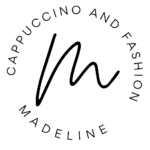
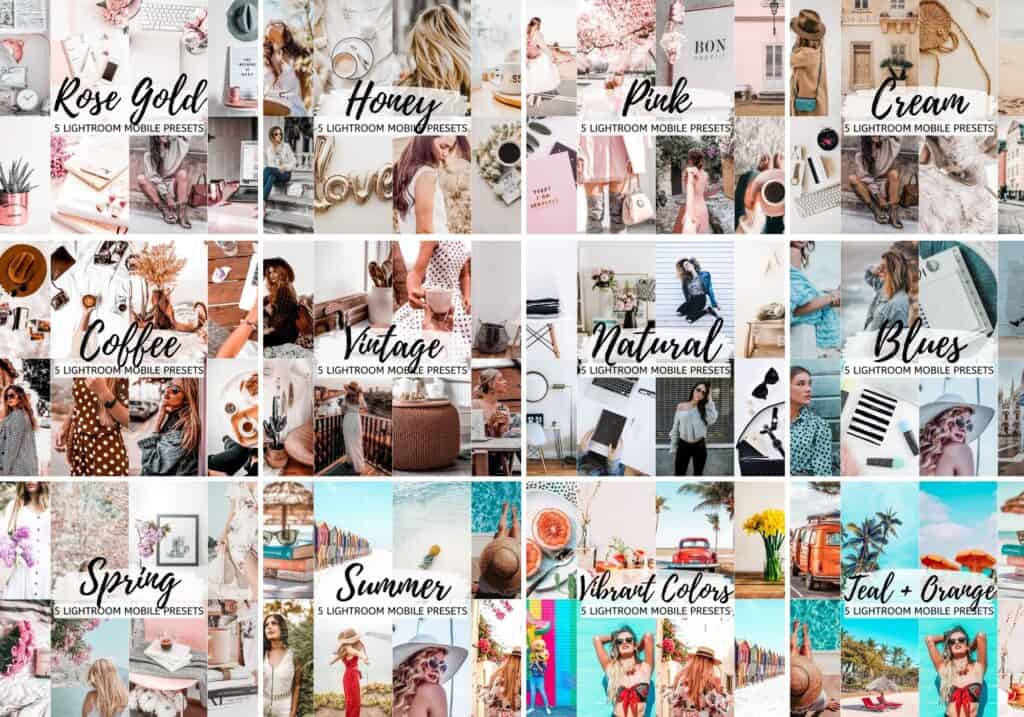
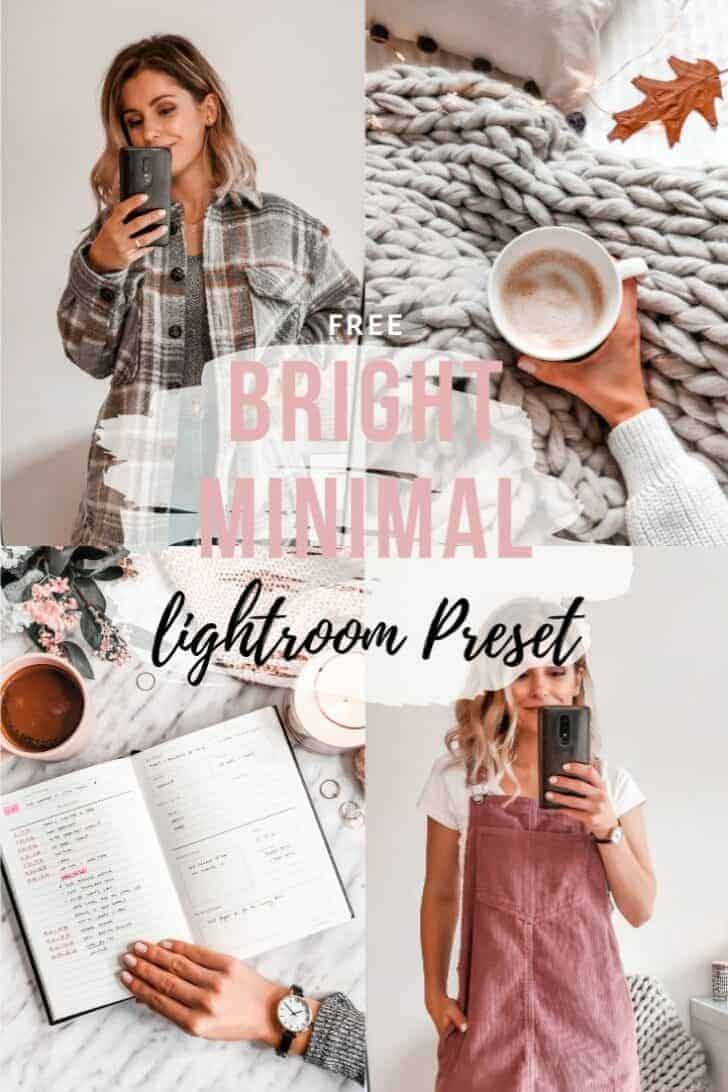
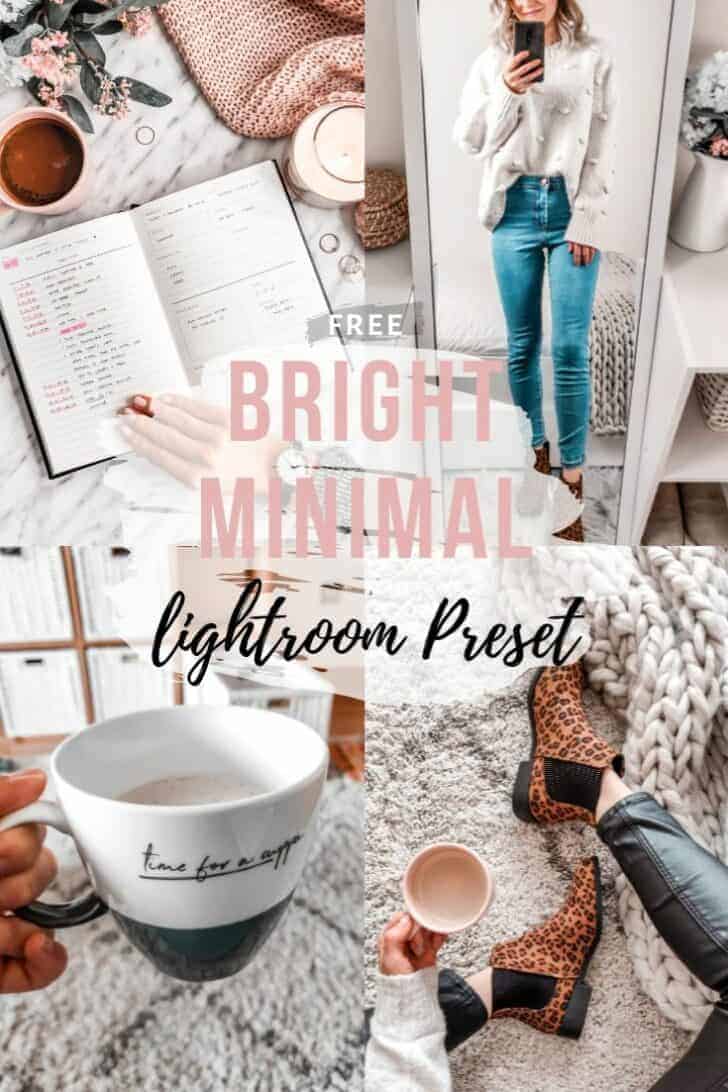




Thank you so much ❤️ I love it ❤️💞
Oh I’m so happy to hear that. Enjoy, Aiza 🙂
Thx u so much…😍😍
Silly question. I downloaded it, but how do you use it?
Hi, Paige! I have a step-by-step tutorial here on how to install it:
https://cappuccinoandfashion.com/2019/11/how-to-install-presets-in-lightroom-mobile-(easiest-way).html
If you’re having any trouble with it, feel free to message me and I’ll help you out 🙂
Have a great day!
Thank you so much 👍🏻
Loved this!!! So helpful!!!!
So happy you like it, Jess 🙂
hello!
i experienced the same issue but decided to check the “junk” box in my email and it was there 🙂
I love it😍💖
So happy to hear that 🙂
This preset is beautiful! You did a great job!
I’m so happy you like it. Enjoy using it! 🙂
Hi, i don’t know how to download the free presets, i’m doing it with an iphone, so if you can help me please!
Hi Camila,
I have a guide here on how to install the presets: https://cappuccinoandfashion.com/2019/11/how-to-install-presets-in-lightroom-mobile-(easiest-way).html
If you need any further help, do let me know 🙂
Madeline
🧡🧡🧡✨
Like
Love it
Lindo
How to I open preset after download and apply to one of my photos?
Hi, Maggie. There is a link in this post to the guide on how to install the presets. Hope this helps 🙂
Thnkyou🥰
Tysm for this from so long time I was finding this
Love all your presets
Do give more free presets please
Thanks
Thank you!! I loveeee it <3
Ah I’m so happy to hear that! 🙂
Hi Leah. The link is in the first email after you sign up. If you need further help with it, please send me an email 🙂
I’m so happy I found this. And it’s for FREE. I’ve been building my IG feed but it just doesn’t work with different presets. And I have to start all over again. I hope this will work. Thank you for sharing this!! ❤❤❤
Hi, hope you’re good! I would really like to try your BRIGHT MINIMAL preset! Thank you so much, they’re all amazing!
Thanks
Lovely💕
Thank you!!! Love it
thank you so much for free presets!!
Hi there! 🙂
I received the e-mail and I downloaded in my computer but I can’t do it in my cell where I use Lightroom. Can you help me please?
Thank you so much!! I’m so excited.
Love it
❤️
Ok… It’s beautiful. I’ve received the mail And the preset. Thank you so much ❤️
It’s good awesome. I really liked it
Thanks for the preset. Playing around with it this evening and see that it doesn’t work as is with all photos, but of course that’s to be expected. Still, I’m diggin’ it. Thank you.
Perfect 👌
Very nice preset! Love it😍
❤️❤️
Hiya. I’m so new to this. I don’t know how to download your free bright minimal preset. Would you be able to help?
Love your prests so much – made my photos look so profesh! Please could you do a black and white range xx that would be really stunning, I bet!
Love this
I can’t seem to download the preset it keeps linking back to the blog post and installing instructions. Pls help