This post may contain affiliate links, meaning I make a commission if you purchase through my links, at no extra cost to you. Disclosure here.
Welcome to Day 2 of the series How to Start a Blog. Today we are tackling how to actually set up your blog. Domain, hosting, theme.
These sound intimidating, but I promise it’s not that daunting of a task.
I know how overwhelming it can be to get started, so I’m here to guide you step by step with all the tips that I have learned myself. With a daily checklist to keep you on track.
There are 7 posts in this Start a Blog challenge, so here is what you can expect:
- DAY 1: What do I write about?
- DAY 2: How to set it up
- DAY 3: How to customize your blog
- DAY 4: How to brand your blog
- DAY 5: How to write your first blog post
- DAY 6: How to get blog traffic
- DAY 7: How to make money blogging
Ready to start your own blog? I use and recommend Bluehost for your blog. If you have no idea where to begin, use my free ultimate guide on how to start a blog and make money blogging.
TODAY’S CHECKLIST
- Choose your hosting provider
- Get your domain
- Choose a WordPress theme
- Create a custom e-mail
Ok, you’ve started reading this post and might be wondering: what in the world is hosting, domain or theme? Or you might have a vague idea, but you’re not sure if you need any of those.
Domain is basically the URL or link of your blog.
For example, my domain name is cappuccinoandfashion.com.
Anyone can start a free blog on platforms like Blogger or WordPress. However, a free blog will have the link looking something like this: yourblogname. blogspot .com or yourblogname. wordpress .org.
I think this is perfectly fine if you just want a blog as a hobby and nothing more.
However, if you want to get serious and make this a possible source of income, you need a professional looking domain name.
Something simple like yourblogname .com.
It will give you more credibility and you will appear more professional in the eyes of your audience, as well as possible brands or companies you could work with through your blog.
Fun fact.
I started my blog years ago on Blogger (with a paid domain) and I decided recently to switch to WordPress. I’m sharing my thoughts here about my biggest blogging mistake.
Long story short: I recommend you start with WordPress, so you avoid any hassle in the future of having to migrate your blog to a different platform.
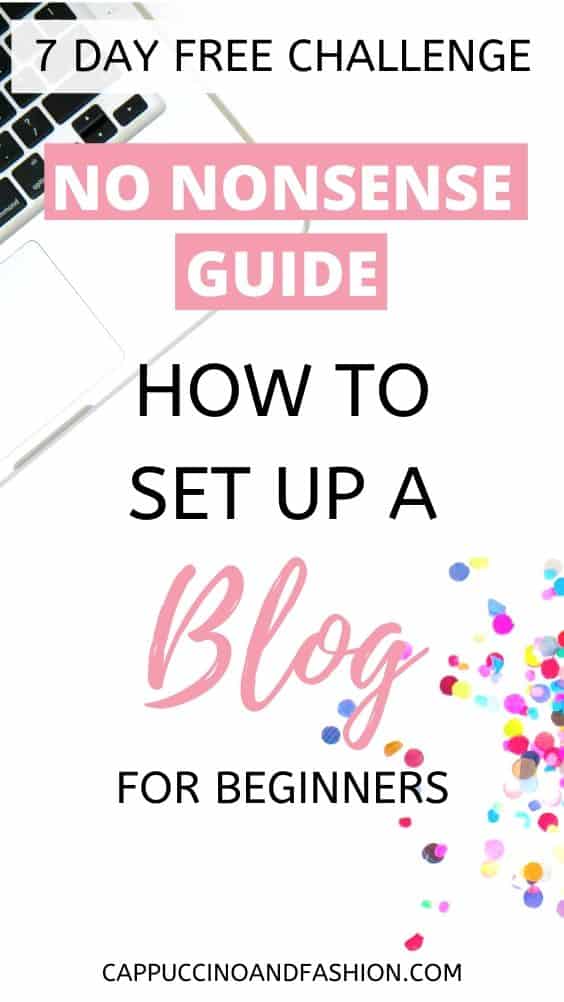
1.Choose your hosting provider
What is hosting?
Well your domain or blog will need to be hosted on a platform. Which is why there are multiple hosting providers out there who can host the content of your blog.
Getting into all the tech stuff can get complicated, which is why I recommend you get the hosting + domain from the same provider at once. It will make the whole process easier.
You can do your own research on different hosting providers that are out there, but when you are just starting out, I highly recommend Bluehost.
For ultimate beginners, I highly recommend starting with Bluehost. It’s super cheap, very easy to use and they have great customer service.
They currently have an offer of hosting + free domain here.
They will guide you through the whole setup process once you get started.
2. Get your domain
Once you add the hosting to your cart, you will have the option to choose a domain name.
Now the fun part here – you need to find one that has not been taken before. They will give you more suggestions, but I recommend sticking to a “.com” ending to your blog domain (instead of .net or .org).
Try different word combinations until you reach one that is available.
Keep it as simple as you can.
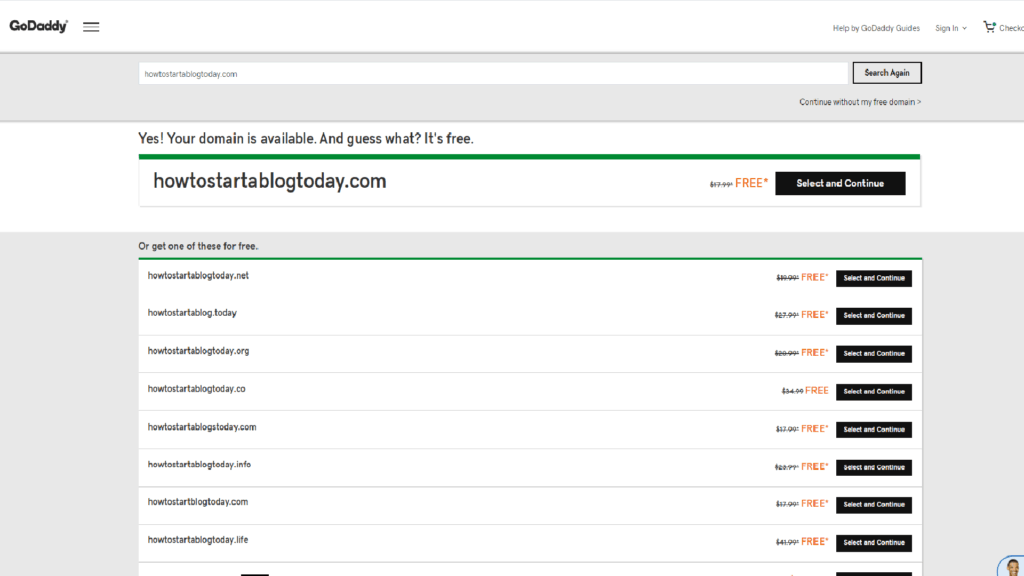
Once you’ve got the domain name down, you can go to the next steps to complete your order and get started with your blog. They will also redirect you to create an account on their website, along with a WordPress account.
If you get stuck at any point, you can leave me a comment or send me an e-mail and I will do my best to help you out.
Or you can always Google “How do I…” and you will more often than not find your answer. I do that all the time and learn something new everyday.
3. Choose a WordPress theme
Now that you have your hosting + domain + WordPress account set up, you can go to your WordPress dashboard and start working on your blog.
If you don’t know how to access your dashboard, the link will be something like: yourblogdomain .com/wp-admin (with no spaces)
This is the behind-the-scenes of your blog. It’s where you write your posts and set up pictures, widgets and everything you need for your blog.
For today, let’s choose a theme for your blog, so that we can have a base for tomorrow to customize.
In the left bar menu, choose Appearance > Themes.
Here you will find a looong list of themes to choose from. A lot of them are free, but there are also paid versions in case you want more options in the future.
I have a free theme myself for now, and I love it.
UPDATE: Since writing this blog post, I have switched to this paid theme that I love. But I think it’s great to start with a free one in the beginning and then grow from there.
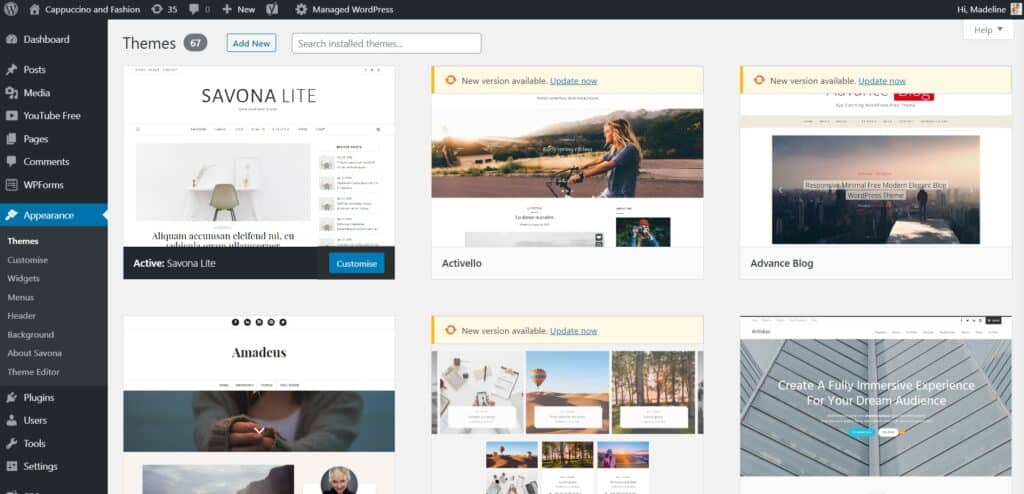
You can go to the Add New button at the top of the Themes page and browse through their wide selection.
Just keep in mind that after you apply the theme to your blog, it will not look like the preview picture until we actually customize it and add content to the blog.
So don’t freak out if it looks very bare. It will look much better once we finish the series 🙂
In tomorrow’s post we will cover how to customize the theme to look how you want it to.
4. Create a custom e-mail
For most hosting+domain plans you will receive a free custom e-mail to use. What this means is that you can create your own personalized e-mail for your blog. Mine is [email protected].
You will be able to set this from your hosting dashboard and even redirect it to one of your regular e-mail addresses.
If your hosting provider doesn’t give you a custom e-mail address for your domain, I recommend creating a regular e-mail address (whether it’s Yahoo, Gmail or whatever you prefer) that includes your blog name in it.
This will be your blog e-mail and it will look more professional when you post it on your blog or write it out for companies to contact you.
Phew, you got a lot done!
I’m excited to start customizing your blog in the next post in this series.
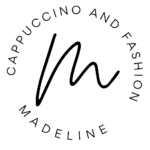




Hii! I would love to use the same template as you for my new blog just to start off, but I can’t find your anymore… Did it change name? Or do I have to pay for it first to get it?
Xo
Hi, Daphne! The free template that I had in the beginning was called Savona Lite (you can find it in the WordPress free themes). The one I currently have is a paid one called Isabelle. It’s this one HERE 🙂
I could not find the Sovana Lite theme on WordPress anymore, I could find it on the internet for 39 dollar though. I’m not sure if that’s right
Oh, perhaps they changed it and it’s not free anymore. There are lots of free ones on WordPress though 🙂