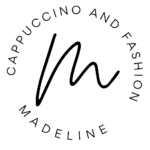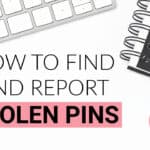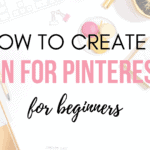This post may contain affiliate links, meaning I make a commission if you purchase through my links, at no extra cost to you. Disclosure here.
Let’s talk about how you can create video pins for your Pinterest super easily without having to spend hours on recording video content for Pinterest.
Now you may or may not have noticed that lately, especially in 2021, a lot of these social platforms are starting to promote video more over just static posts.

Whether that’s on Instagram – which has just announced that they are no longer just a photo sharing app. Or whether that’s on Pinterest which has started promoting video pins and idea pins as well.
These types of pins are basically video or they contain animated graphics which are more eye-catching. They simply perform better these days, which is why all of these platforms are promoting video at the moment.
So I’m going to give you today a really quick tutorial on how you can create video pins for your Pinterest super easily.
It doesn’t have to take you that long to create these video pins. It doesn’t have to be such an intricate process. And you don’t have to film yourself for Pinterest, as it’s just a whole different platform than Instagram.
Also if you’re just starting on Pinterest or you’re just not getting the results that you want yet with your Pinterest account, I highly recommend you grab my free Pinterest Made Easy course. It’s completely free for you to join and get all these tips on how you can start your account on the right foot.
So if you haven’t optimized your Pinterest yet, then this course is for you.
Let’s get into this tutorial on how you can create video pins for Pinterest super easily.
How to create video pins for Pinterest easily
1. Open up Canva
If you don’t already have a Canva account, you can start a completely free Canva account here.
It’s what I use a lot for my graphic designs in general. They also have a Pro plan which I’m on at the moment. Obviously if you want to do this more professionally or if you want to make social media or your blog your full-time thing, then you might need to invest in a Pro plan at some point as it gives you a lot more options.
But the free plan works really well too and for this tutorial you only need the free plan, you don’t need to have the paid version to create these video pins.
After you have logged into your account, open up a blank canvas for your Pinterest pin.
2. Create your regular static pin or select a previous one
You will now go ahead and create a regular static pin for Pinterest like you normally would.
Add your images if you want to use those, add the text, your brand logo or name and just make it look the way you want it to.
Or you could simply select one of the previous pins that you’ve designed for your Pinterest, if you want to transform those into a video pin.
For example, I have just opened up a pin that I created previously. If you have no idea how to create a pin like this, then here is an easy step by step guide on how to create pins for Pinterest for beginners.

In this pin I have a few different elements. I have a plain background at the top, an image at the bottom, my blog name and I have added a few Instagram icons because they are just relevant to this pin. Then I’ve obviously also added some text on it.
3. How to turn a static pin into a video pin
Now that you have your static pin, how do you turn this into a video one without you having to take all of this time to actually record yourself?
There are a few ways to do this.
Method 1: Add an animation
The first way is to click on one of the things you have on your design. For example, I can click on this Instagram icon.

Then I will go into Animate and here on the left you will have a whole bunch of options on how you can animate this graphic.


As you can see, some of these are on the pro version which I have, but some of these are completely free to use. You can now select one of these animations and this will create a video pin automatically.

Here at the top right you can see it is 5 seconds long after I’ve added the animation.
On Pinterest you want your video pins to be at least 5 seconds and most of the animations that you can add in Canva are over 5 seconds long. My guess is that it’s exactly because you need your Pinterest pins to be over 5 seconds long if they’re a video pin.

Now this pin is already an animated video one because i added that animation. If you click on download, you will notice that it will save an mp4 video. So it’s not gonna be just a picture, it’s going to be a video pin.

That’s one example on how you can create super easy video pins for Pinterest.
You can also do the same thing for your text, for example. You just click on it, go to Animate and then select here how you want your text to appear.
As you can see there are so many different types of transitions that you can add and it will turn your like static picture into a video one that you can then easily add to your Pinterest.
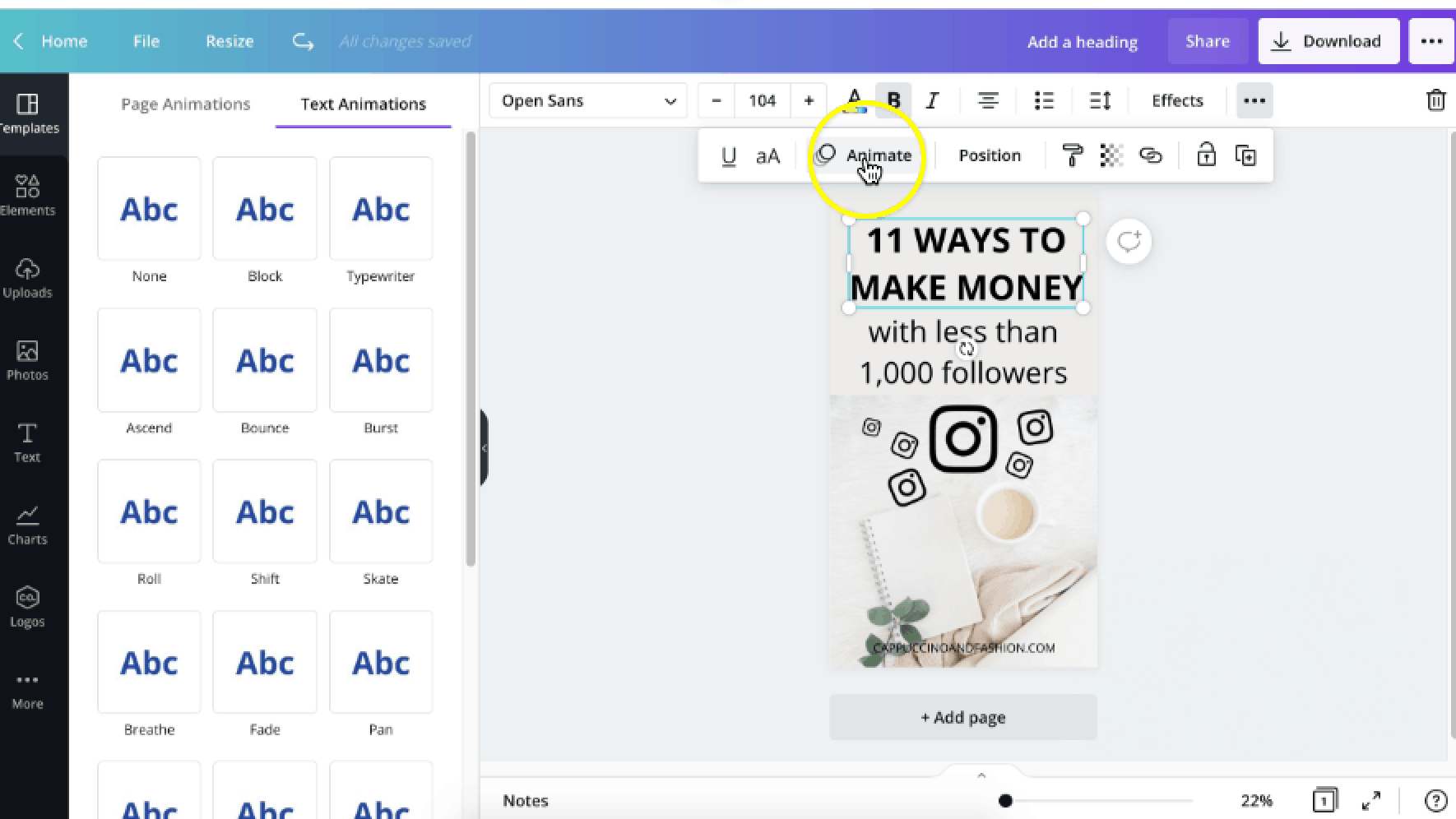
You can add these video pins you create to your idea pins or you can add this just as a video pin like you normally would with any pin on your feed.
Adding an animation to one of the graphics on your pin is one way to create a video pin.
Let’s move on to the second method to do this.
Method 2: Add a gif element
Another way is to go into the Elements tab on the left and then here you will type in gifs.

If you scroll to the bottom, you can see all of these moving icons.
If you add any of these, it will turn your static pin into a video one.

After you find a gif element that you like, you will just drag it on to your image and then that’s a video pin done.
Now you can see at the top that it’s 6 seconds long. And again you can download it as an mp4 video.
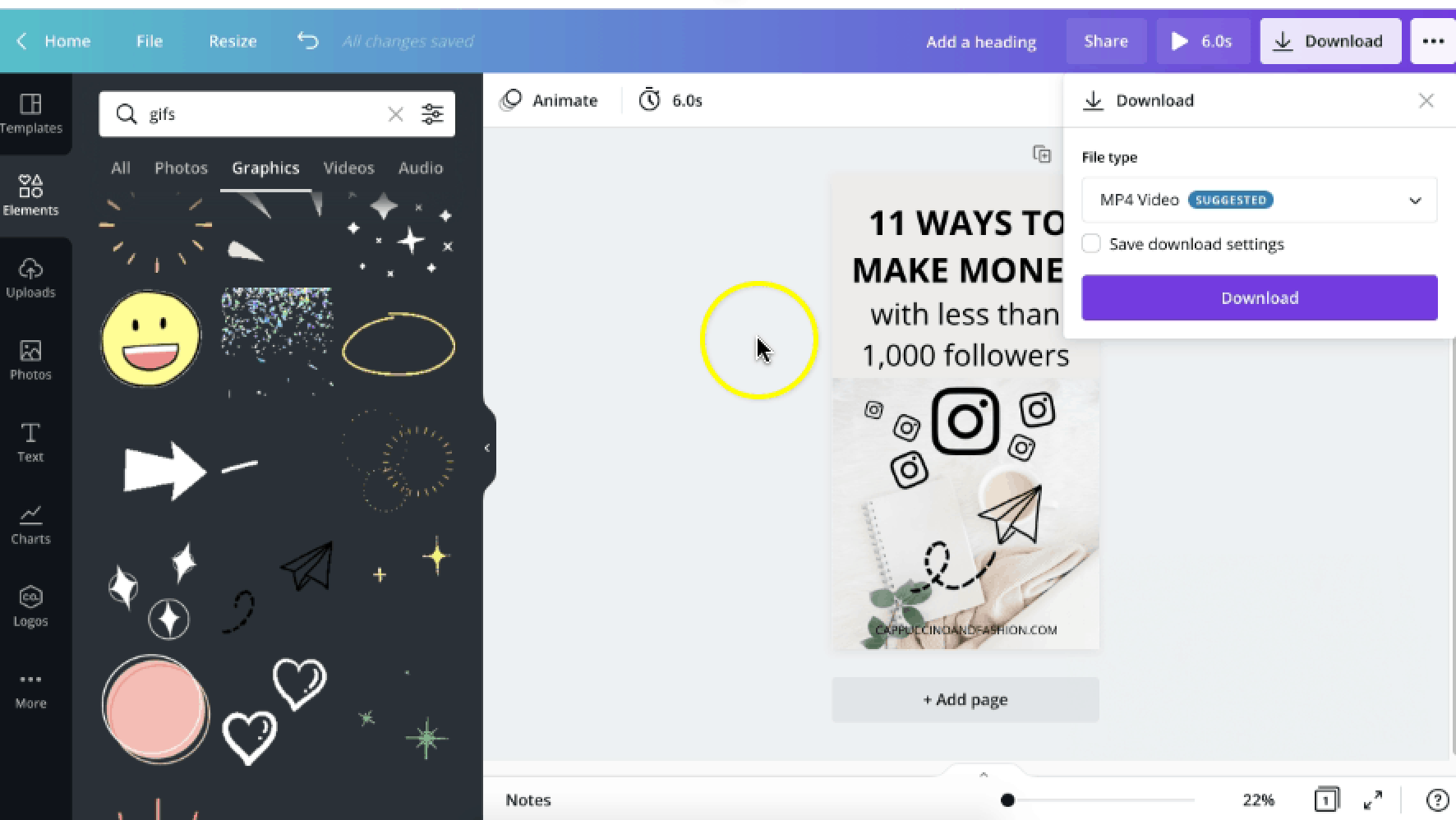
This is how I create my video pins super super easily.
Creating video pins for your Pinterest doesn’t have to be that hard, it’s actually quite an easy process if you use Canva.
What i would usually do is I just create my pins as usual as I would for any blog post and I save the static images for my Pinterest like I normally would. Then I also turn those static pins into videos just by adding a few of these animations or elements.
This way I have my static pins and I also have my video pins, which are similar but they’re just kind of more animated.
Have you tried creating video pins for Pinterest yet? I hope this helped you get started if you needed a bit of inspiration.