This post may contain affiliate links, meaning I make a commission if you purchase through my links, at no extra cost to you. Disclosure here.
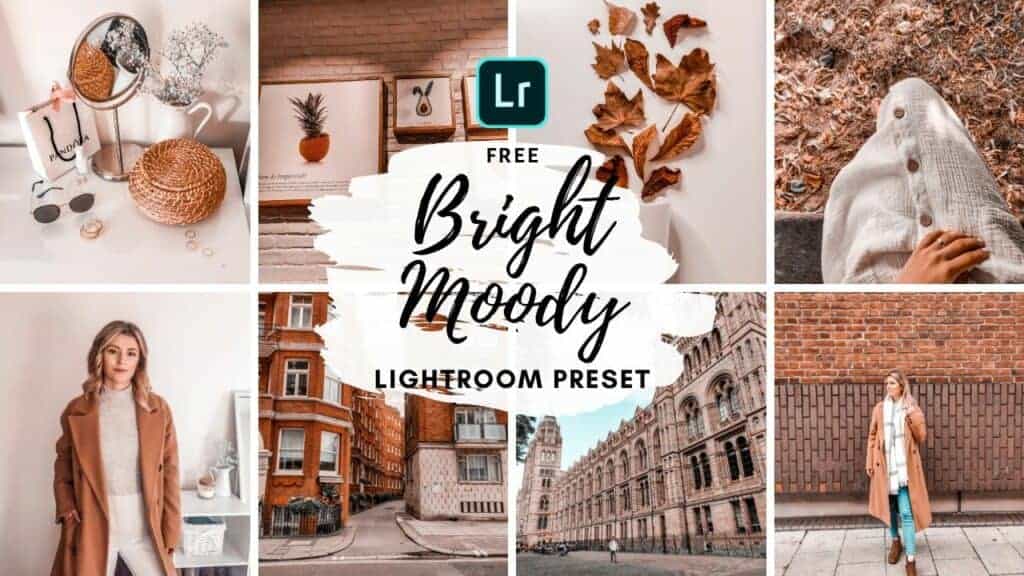
Who doesn’t want a beautiful cohesive feed on Instagram these days?
We all do, which is why presets have become so huge lately. Everyone seems to be using them these days and for good reason.
Presets help you get that aesthetic that makes viewers want to stick around and recognize your content in their feed. A preset makes achieving that so much easier.
Today I am sharing with you this Bright Moody Lightroom preset for free. I always appreciate free useful resources, so I want to offer the same value to you.
All I ask in return is to perhaps share this post on Instagram or tag me in your photos using it. I do check out your feeds and share them as well 🙂
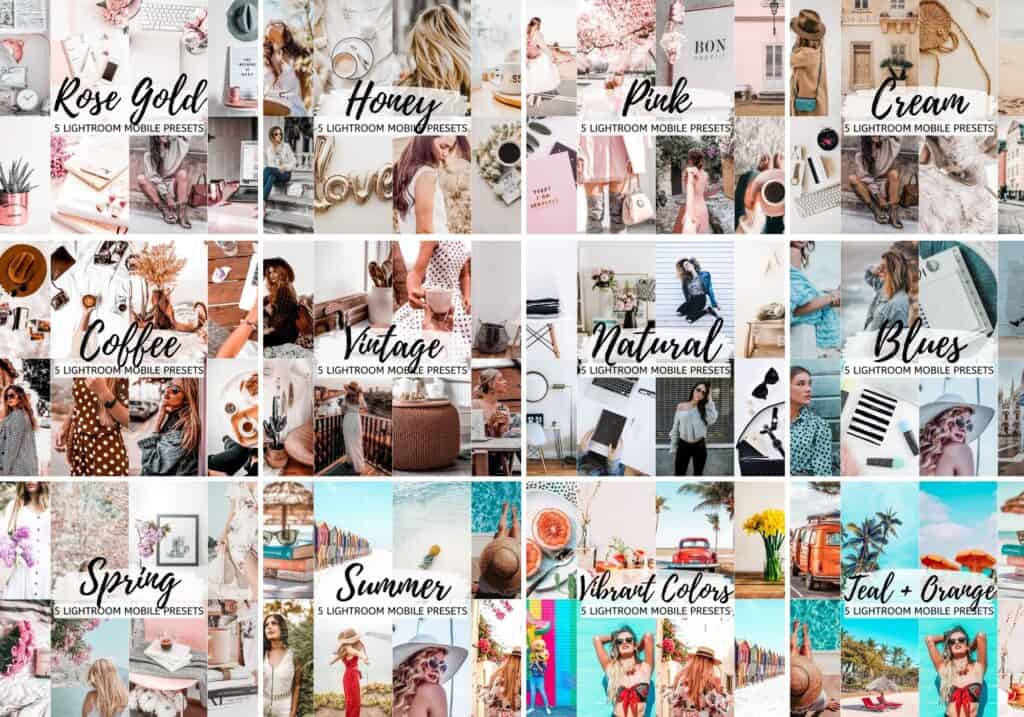
I now also have over 15 sets of presets that I think you will love.
If you haven’t seen already, I have three other presets posted on here that I think you will love:
I hope you will love this moody preset. It’s one that I use a lot, on rotation with my Bright Minimal preset.
This Bright Moody one is a bit more… well, moody. It’s got more brown tones to it, but it will still give your photos a brighter effect.
I use this for portraits, flatlays, buildings, brick wall-pictures, travel pictures, indoor photos etc. There’s a lot of different settings you could use this preset for.
It gives a cosy and warm vibe to your pictures without taking away from their brightness too much.
HOW TO INSTALL THE PRESET
If you’re unsure how to install this preset, I have posted here a super easy to follow tutorial to get you through it step by step (with images).
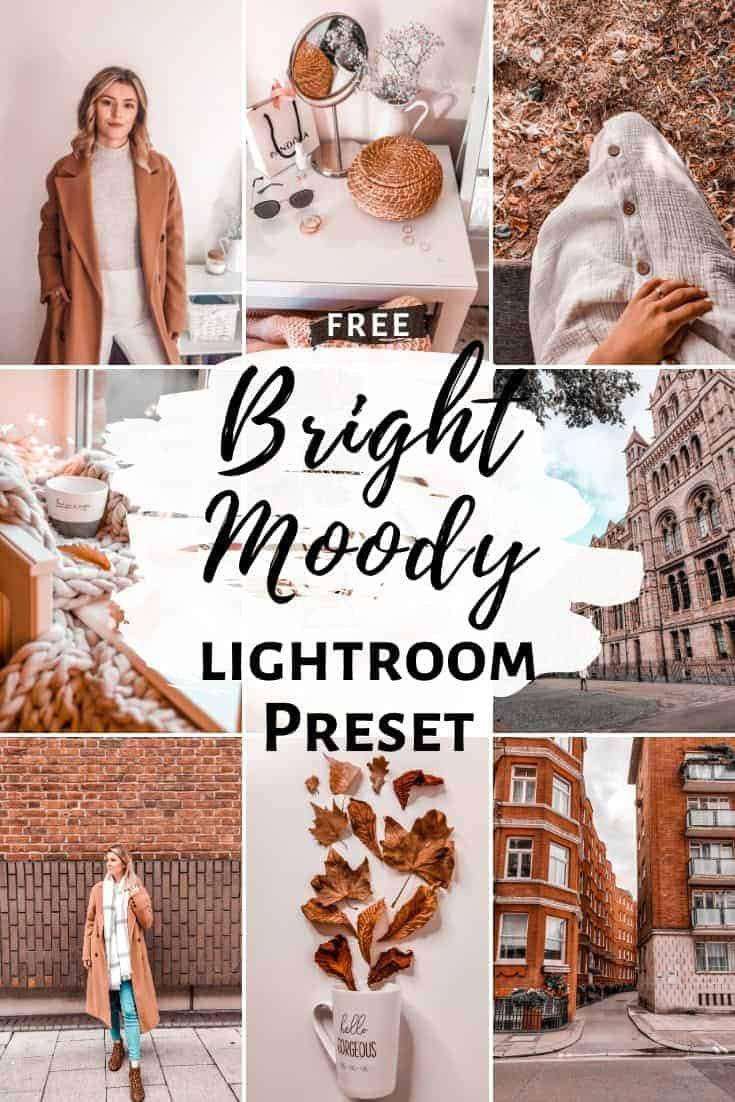
FAQ
Here are some common questions that you might be wondering about if you want to adjust the preset to your liking, depending on the brightness and colors that you have in your pictures.
1. The preset made my photo too bright. How do I adjust it?
Adjust the following settings in your Mobile Lightroom App:
- Light > Exposure > Decrease
- Light > Shadows > Decrease
2. The preset made my photo too dark. How do I adjust it?
Adjust the following settings in your Mobile Lightroom App:
- Light > Exposure > Increase
- Light > Shadows > Increase
3. The preset made my photo too warm/cold. How do I adjust it?
Adjust the following settings in your Mobile Lightroom App:
- Color > Temp > Increase/Decrease (More Yellow for warmer tones, More Blue for colder tones)
4. The preset made my skintone too orange. How do I adjust it?
Adjust the following settings in your Mobile Lightroom App:
- Color > Mix > Orange > Saturation > Decrease
- Color > Mix > Orange > Luminance > Increase
5. The preset made the greens in my photo too faded. How do I adjust it?
Adjust the following settings in your Mobile Lightroom App:
- Color > Mix > Green > Saturation > Increase
- Color > Mix > Green > Luminance > Increase/Decrease
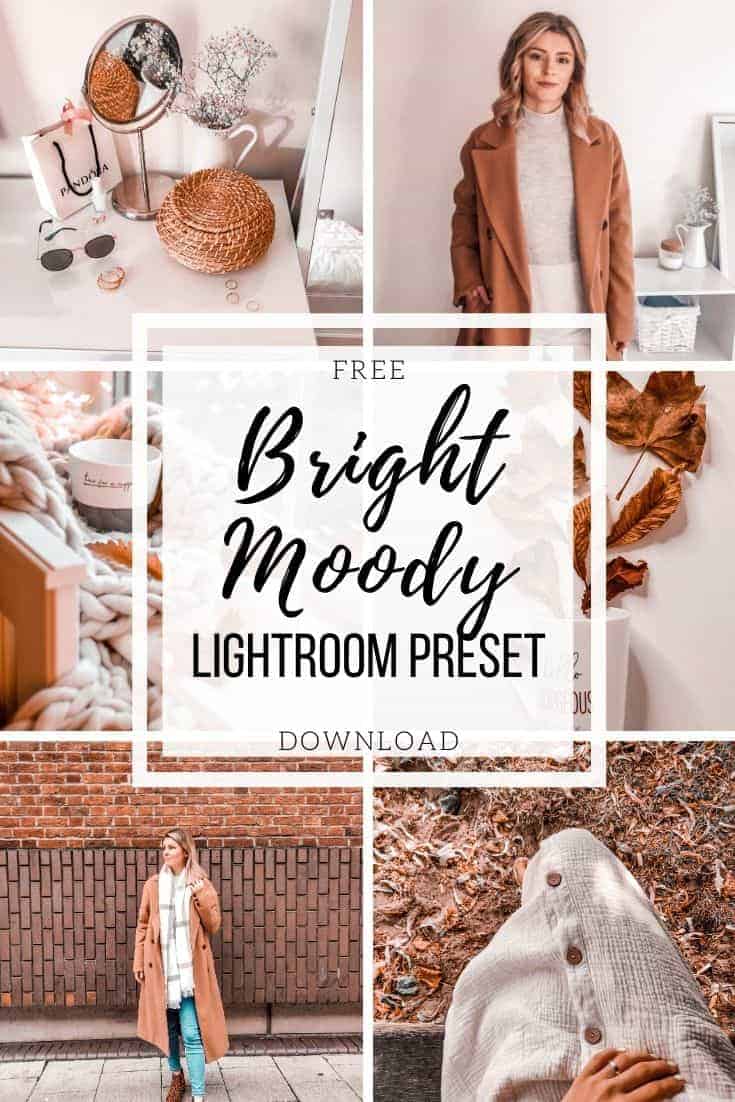
If you want to be up to date on future presets I’m creating and get an input on what you’d like to see next, make sure to give my Instagram a follow.
I hope you like this free Bright Moody lightroom preset. Let me know in the comments below what type of preset you would like to see next.
DOWNLOAD THE PRESET
You might want to give these a read as well:
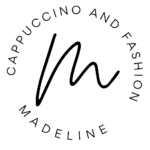




I love all your preset been sub to your blog and YouTube since then! Amazing work!!!
Hi, Lee! I’m so happy you found the presets helpful. Thank you for the support 🙂 Have a lovely day!
How nice of you to give the preset away! 🙂 I follow a few people who use filters like this to have all their photos look the same – but all I do is crop my photos and slap an insta filter on them, haha! I don’t have any editing apps on my phone or computer to use things like this!
Hope that you are having a great weekend 🙂 We are safe from the bushfires still, and so thankful.
Thank you, Mica. I’m so happy to hear you are safe. My thoughts are with you and I hope the situation gets better very soon.
I followed this and saved the preset but it seems to not work for me due to skin colour😂, I guess I have to learn how to adjust that. Thanks for this.
Hi, Alexandra! The way the preset looks does depend on lighting and skintone. I have a video where I explain how to adjust the presets to change skintone colors and other settings: https://www.youtube.com/watch?v=1g13eEyO_OE
Hope this helps! 🙂
Thank you for your kindness that you let me and other get free preset!
I download this Bright Moody Preset for Lightroom.
But what I don’t understand is that what I should do with it. When I open up Lightroom and your preset is it only your picture and I can’t change anything. So is this more of showing how it can look like or what? Sorry that I don’t understand this. Please, let me know of what I should do with it 🙂
Thank you!
Best regards
Tina
Hi Tina!
You can use the preset on your own photos too for free. If you have the picture in your Lightroom app, you need to go to Create Preset from that picture. And then you can use it on your own photos too. I have a step by step guide here on how to use the presets: https://cappuccinoandfashion.com/2019/11/how-to-install-presets-in-lightroom-mobile-(easiest-way).html
Hope this helps! 🙂
Super, i like this post. ❤️
Me encantaron muchos los preset
good! i lovit
Love this preset
I love it
love this prestes!!!
❤️
Awesome presets 😍
Thankyou so much 😘😘😘
🤍
Thank you!
Hi! I loveee this preset, but the website keeps saying I need to sign up first, which I did a few times and already received your newsletter as well 🙂 Can you help me on how to get the download link? <3
Oh so sorry, I got another mail after. Thank you so much, I looove it and can’t wait to use it! <3
Wow 🥰
Hi ! I love your presets btw thank you :>
You’re presets are really amazing ✨ Hope to try it soon🌹
♥️♥️♥️
Love your blog!! thank you so much for the free presets and the IG tips, please continue to create awesome content and don’t stop!
I love your preset
Love it🧡
I love this! ❤️ I love all of your other presets and would be appreciative to get those too how could I do that?
Hi! I just downloaded the preset and I love it! I´m sad because as soon as I apply my filter my photo loses all quality and glitches. Do you know how can I fix it?
🧡🧡🧡